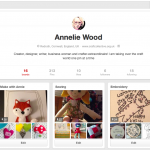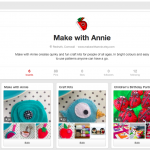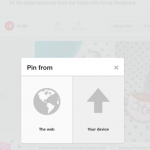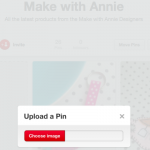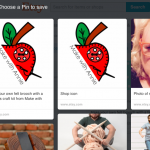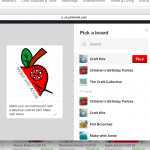Most people have Facebook in todays technological world, and when it comes to social media most people think of Facebook and perhaps twitter before any other platforms, especially when they are thinking of social media in terms of their creative businesses.
Facebook is great for sharing with an audience you have already built up, sharing photos and events and other little peeks into your creative life. It isn’t always good at gaining you new followers, making you seen and making you sales.
Pinterest is the top rated social media for feeding traffic to your shop and turning that traffic into sales, and is one of the biggest online referral platforms after Google and Facebook. In fact according to Melanie Duncan from the Power of Pinning Pinterest can generate twice as much revenue as twitter and Facebook.
On top of that amazing and rather enlightening piece of information Pinterest’s demographic user is women with cash! Which is most crafters dream client.
So why aren’t we using it for ur business? Because we don’t really know how? At least that was how I felt. But now I have done a little experimentation and playing with my own Pinterest account and think that I have some tips and hints that will help you to use Pinterest for your business.
Step 1 : Create or convert your Pinterest account into a Business account
If you don’t already have a Pinterest account then thats easy you can just create one for business. Just head to Pinterests register/log in page and here you can see that it gives you a couple of options.
Sign in with Facebook or create a user!
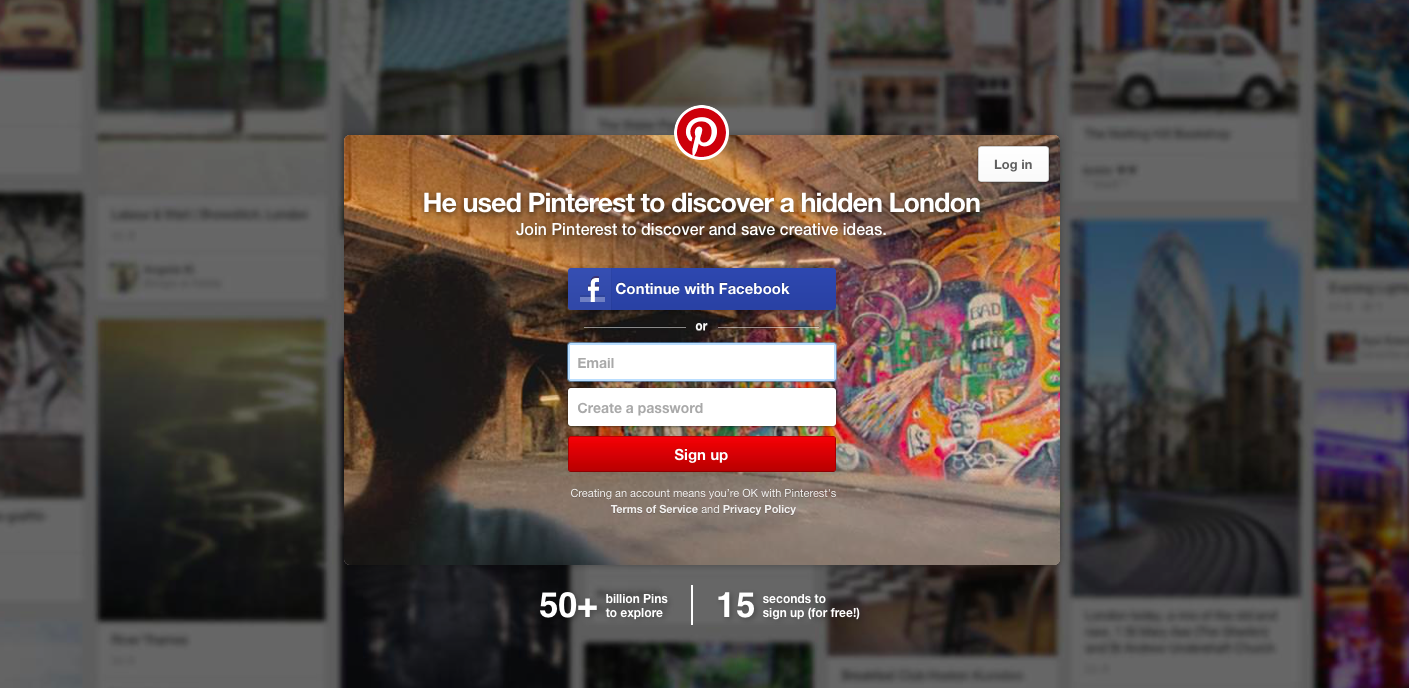
If you create a user or sign in with Facebook you will be creating a personal account, which is fine. And means that you can link it to your Facebook account, but once you have created the account you need to make it a business account.
To make an account a business account; just log into your Pinterest account and then when you click on the little menu on the right of the search box you will see in tiny letters at the very bottom the word businesses. If you click on this it will take you to the business page.
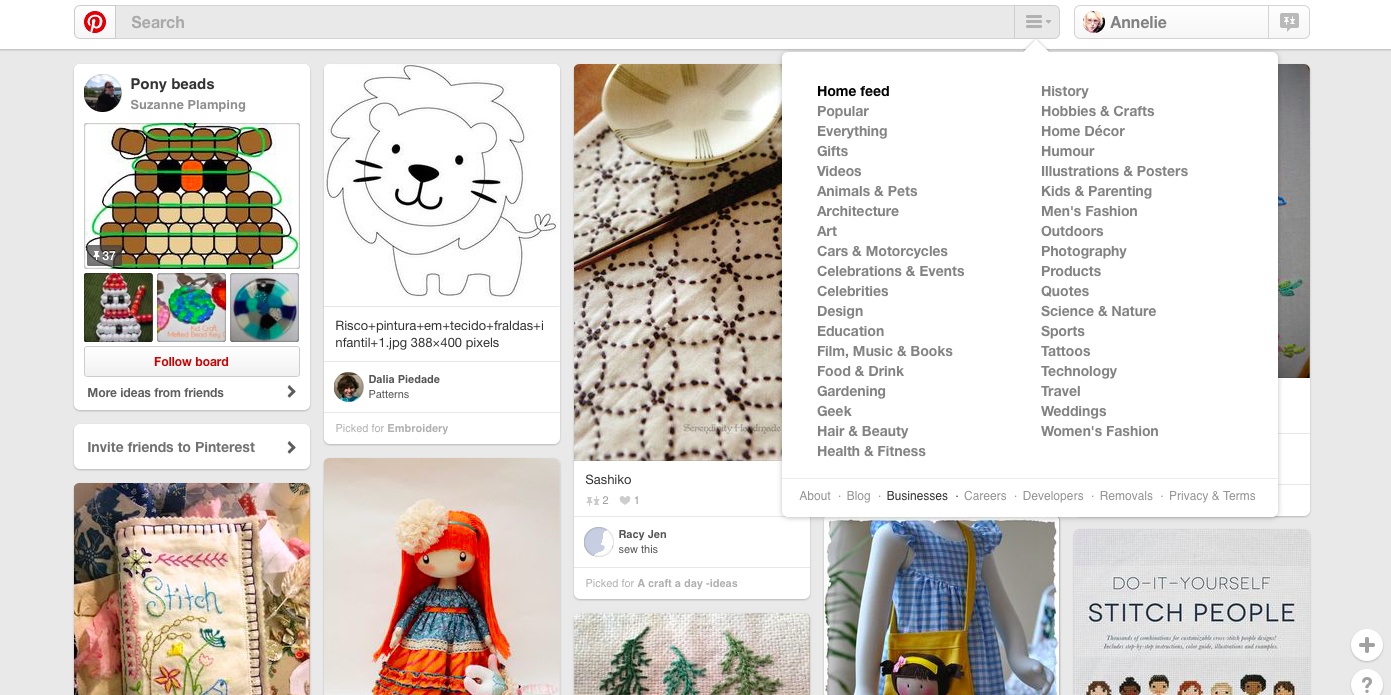
Here you can see in a big bright box you can join as a business, or just underneath it asks if you already have an account and you can Convert now.
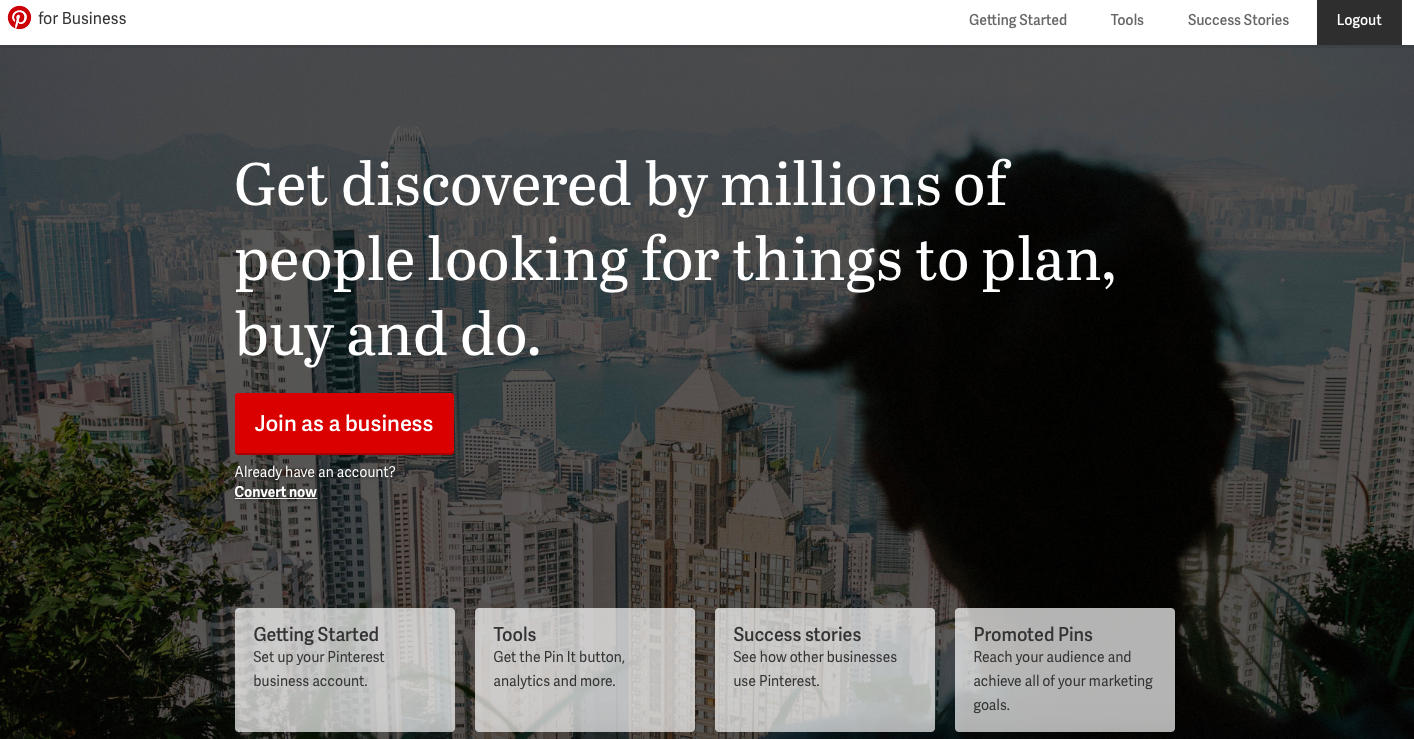
So this is the choice.
Create two Pinterest accounts keeping your personal and business separate (you will need a separate business email address for this), but often increasing your work load by pinning to two accounts or convert your account.
I personally created a brand new Make with Annie Pinterest account as I love my Pinterest acoount. And I think that it is ok to have two and make the distinguish between business life and personal life. But you need to make your own choice here.
Step 2: Complete all your personal details
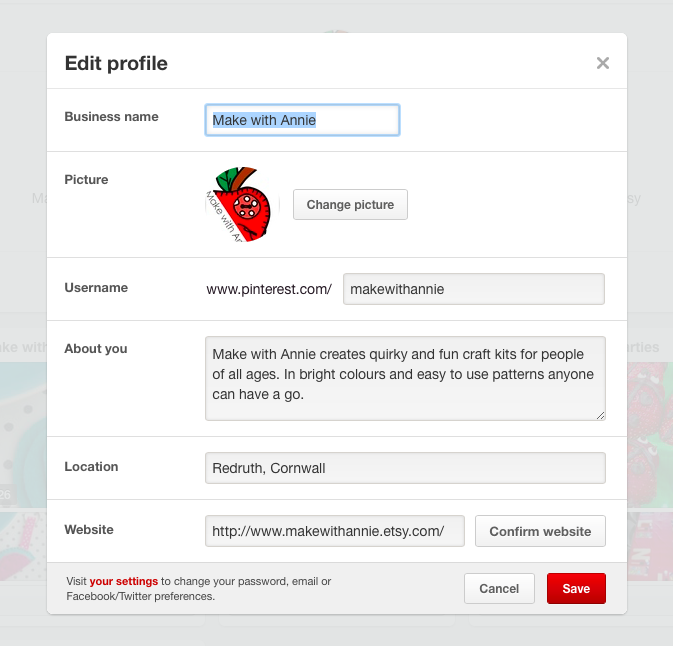
Its not a lot of information to complete but its important that its right for your business. Your Business name should match as much as you can – if your business name is taken don’t completely change it just tweet it a little to ensure that your fans and clients can still find you.
Pop a little picture in there or your logo or a product you love and make sure to add a link to your website or online shop, otherwise they will never find you!
Step 3 : Creating Boards
Weather you are already familiar with creating boards or brand new to Pinterest it is easy peasy to create them.
But before you start creating your boards have a think about what you want to say about your business.
Make with Annie is a quirky and bright and colourful craft kit business where we make craft kits for children (or adults they can make them too). So I created some fun serious boards about Make with Annie, a board about Craft Kits (which includes my own and other peoples), a Sneaky Peak Board with Pictures behind the scenes, A Craft Collective Blog page (of course) A Felt Brooches page (to share those that I love and inspire me) and a Childrens birthday Party ideas board.
Now the reasoning behind the Childrens Birthday Party board is simple.
The kits I make are great gifts for children, perhaps for a gift for the birthday girl or boy, or maybe as an activity for the party. So if someone is looking for ideas for their childs birthday party they might head to Pinterest and they might see my products and they might head to my Etsy shop and they might buy them!
So spend a little time thinking about what your clients are looking for when they find you. If you create crochet blankets, they might be looking for baby blankets or picnic blankets! Or if you create lampshades, they might be redecorating a room in their house.
Once you have some ideas go crazy and start pinning your own things and other peoples two.
Step 4 : Pinning
If your pinning your own work its a little time consuming as there is no bulk upload facility that i can find! and you are uploading a pin at a time.
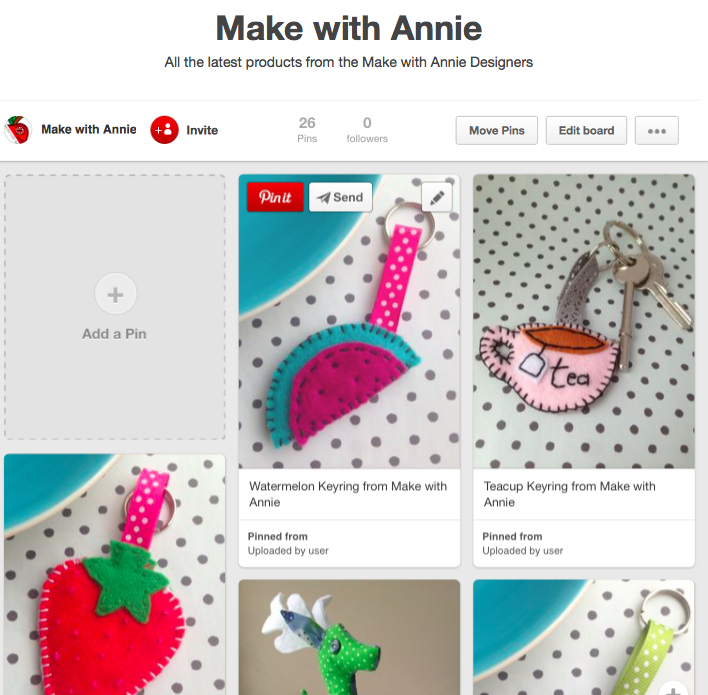
So click on your board and within that board click Add a Pin, it then asks you where your pinning from, and you will most likely be pinning from your own device, and then it will bring up you images available to upload. Chose your image and then it will invite you to pick a board.
At this stage you will also get the option to Add a description under the Image. Its so Important that you do this as this will tell people more about the product and who you are. Its up to you how much detail you put in there but more is better.
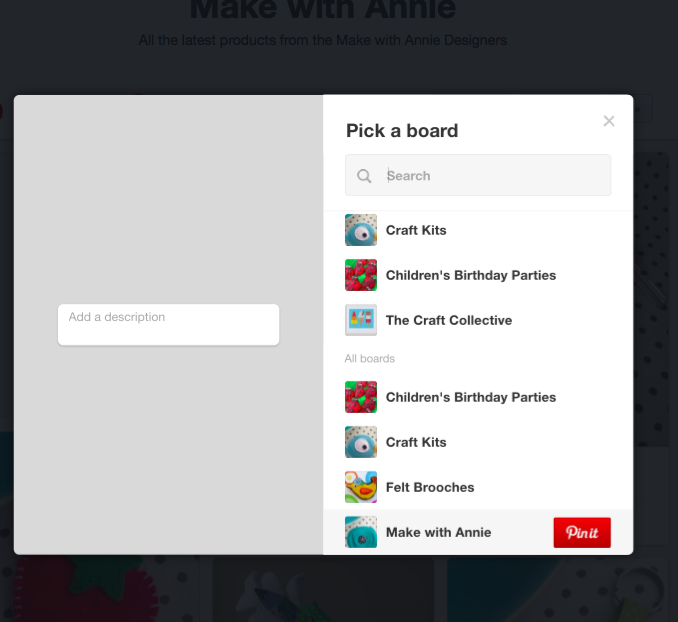
Then select the board from the list on the right and this will pin the image.
Step 5: Don’t Mix Business and Pleasure
Its really important to keep your personal and business pins seperate. If you have created two different accounts then thats not too tricky but make sure that you don’t accidentally add pins for your wedding dress to your business page! Its great to show the clients who you are but they don’t need to know about your obsession with Care Bears (this may just be me!!!)
If you have converted your account do not fear for that is what a secret board is for. You can make any of your personal boards a secret but clicking on Edit within the board and selecting that as an option. Then only you can see the pictures there! Brilliant for secret presents boards.
Step 6: Add the Pin it button to your PC
The idea behind the Pin button is that once its installed onto your PC you can pin anything from the internet!
To get the button on your PC just head to the Help section on Pinterest and follow the instructing from their website.
Once it appears on your web browser your set to go.
When your browsing the internet and see something you want to Pin click on the button. This will then bring up a selection of images that are available for Pinning along with the description below it and the location URL. Click on the Image you wish to pin and another pox up box will appear asking you to select the board you want to pin it to.
Step 7 : Keep on pinning
The key to making Pinterest work is making sure that you are a regular user. Ideally you want to be looking at creating or pinning about 2 or 3 a day to get your account noticed. Create new boards depending on the seasons or cultural events and share your Pinterest account with your customers on your other social media or your website or shop. Invite your clients to follow your Pinterest account using the Find Friends element of the Settings and follow other Pinterest users that you like and admire.
Happy Pinning.